How to Set Up Shopify Two-Factor Authentication with 2FA Cloud
Learn how to easily set up and manage Shopify's two-factor authentication using 2FA Cloud. This step-by-step guide shows you how to secure your Shopify store with 2FA while enjoying the benefits of cloud-based TOTP management.
Introduction
Securing your Shopify store is essential for protecting your business and customer data. Two-factor authentication (2FA) adds an extra layer of security beyond just a password. In this guide, we'll show you how to set up Shopify's two-factor authentication using 2FA Cloud, which offers convenient cloud-based management of your authentication codes across all your devices.
Step 1: Select Authentication App in Shopify Security Settings
First, navigate to your Shopify account's security settings. From the available authentication methods, select the 'Authentication app' option, which is recommended by Shopify for enhanced security.
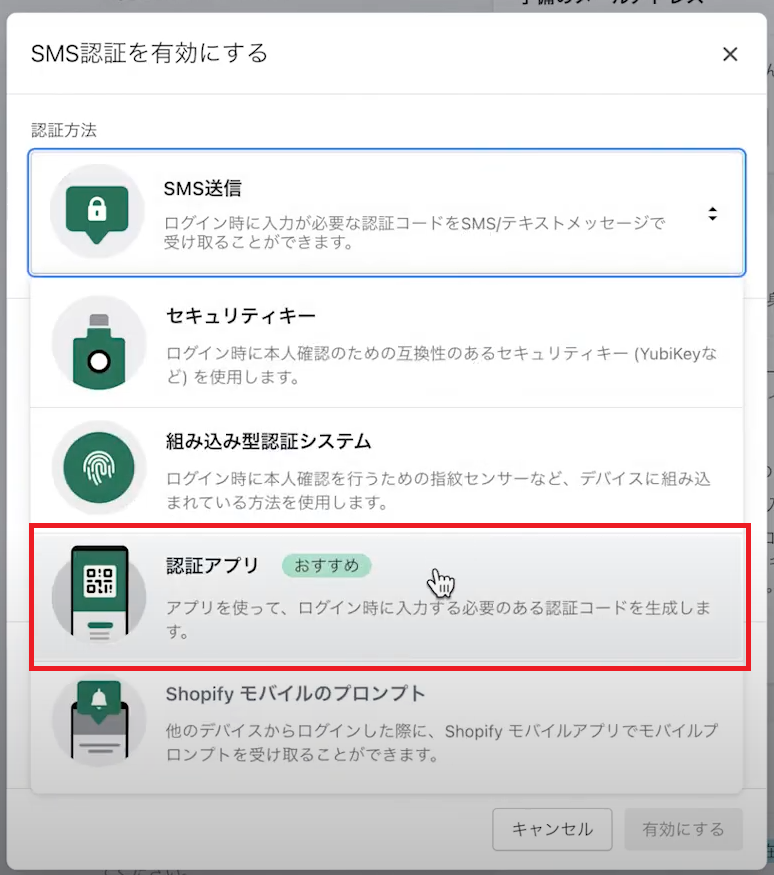
Step 2: Capture the QR Code
Shopify will display a QR code that you need to save. Take a screenshot of the area highlighted in red.
Screenshot shortcuts:
Save this screenshot as you'll need it in the next steps.
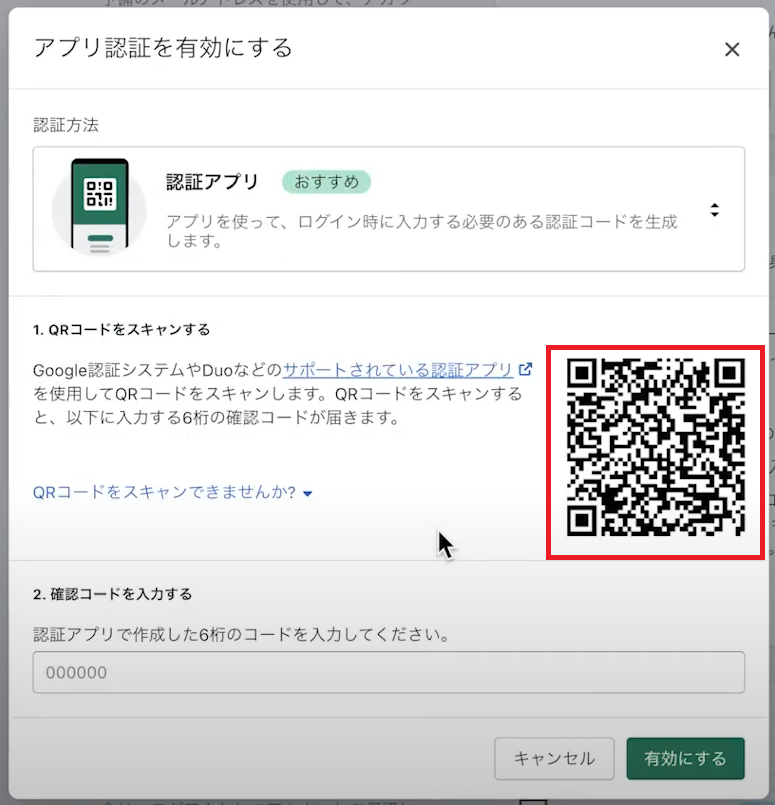
Step 3: Add a New TOTP in 2FA Cloud
Return to your 2FA Cloud dashboard and click the 'Add TOTP' button in the top right corner to begin adding your Shopify account.
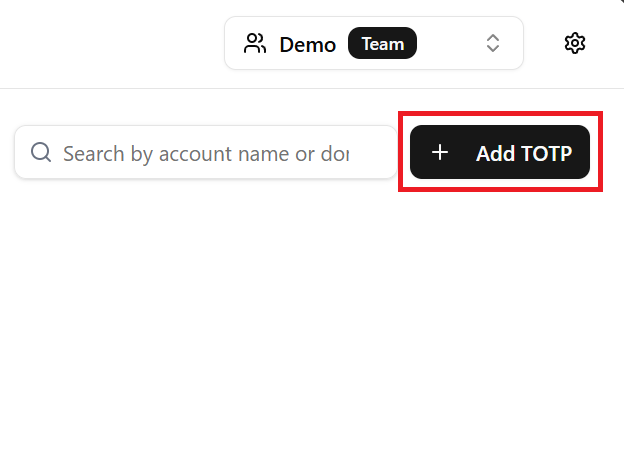
Step 4: Upload the QR Code Screenshot
In the 2FA Cloud interface, select the 'QR Code' tab, then click 'Upload QR Code' and select the screenshot you saved earlier. 2FA Cloud will automatically extract the secret key and pre-fill the account details like email and domain.
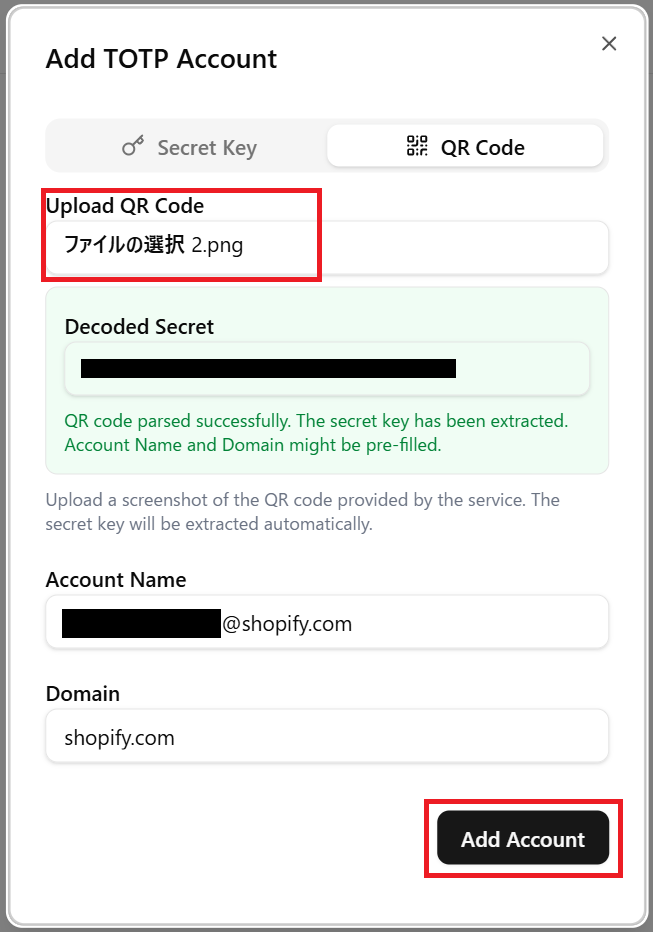
Step 5: Complete the Setup
After adding the account, you'll see a Shopify card in your TOTP Accounts list with a 6-digit verification code. Copy this code and paste it into Shopify's verification field to complete the two-factor authentication setup.
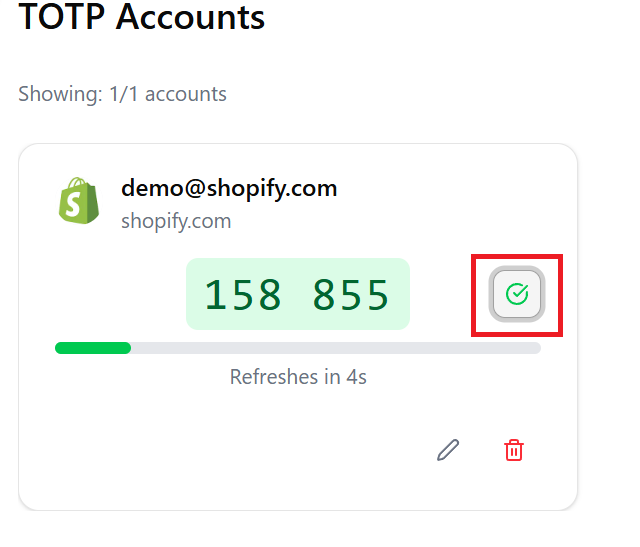
Benefits of Using 2FA Cloud for Shopify Authentication
By using 2FA Cloud for your Shopify two-factor authentication, you gain several advantages:
2FA Cloud KtYm offers a focused, affordable solution for two-factor authentication management without the bloat of full password managers. With plans starting at just $0.99/month for unlimited TOTP registrations, it's the perfect security companion for e-commerce store owners.
Conclusion
Setting up two-factor authentication for your Shopify store using 2FA Cloud is simple and provides enhanced security with added convenience. Protect your e-commerce business from unauthorized access while enjoying the flexibility of cloud-based authentication code management.
Get started with 2FA Cloud today and take your Shopify store security to the next level!
▼ Try 2FA Cloud KtYm ▼